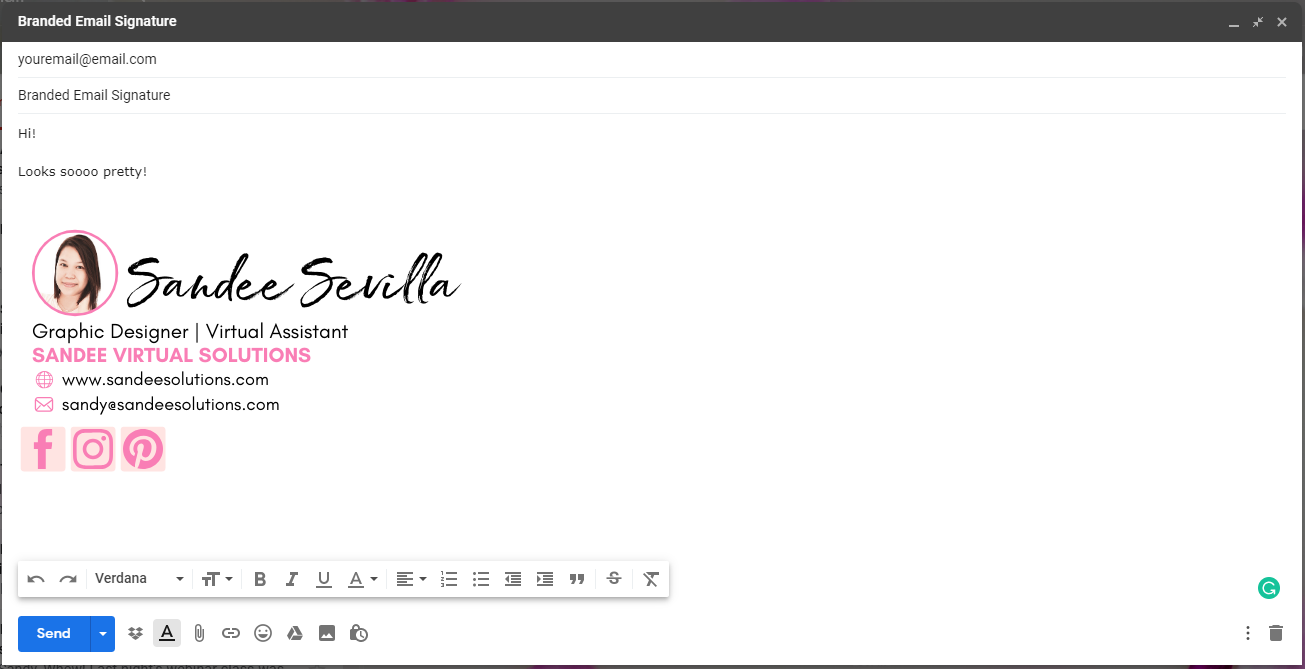How to Make an Email Signature in Canva with Clickable Social Media Icons
Branded Email Signature could be fun and beneficial. So, I wanna share with you how you can create one in Canva with Social Media Icons that work.
Keep scrolling to read if you don’t want to watch the video tutorial 😉
Step 1:
Go to Canva.com and open and a new Email Header document or 600 x 200 px.
Step 2:
Start Designing your email signature. Include an image, your name and other important details.
Save is a PNG file.
Step 3:
Open a new Canva Document using a custom dimension of 50 x 50 px.
Start designing your Social Media Icons using your brand color.
Make sure to keep the same size all throughout. And save as PNG.
Step 4:
Go to your Gmail or Gsuite Settings and find EMAIL SIGNATURE.
Upload the email Signature you created.
Upload the Icons one by one.
To make it clickable…. HIGHLIGHT each icon and add URL.
Scroll down and SAVE.
Step 5:
Send a test email!